You’re finally getting in the swing of things in your new GA4 account, you make an update to some internal traffic filters, and want to keep track of the date by making an annotation in your account. This was easy in Universal Analytics…but where did that annotation feature go? What about annotations for GA4? As of the writing of this article (7 September 2023, we’ll update it with changes), this feature is gone.
Why annotations are useful in analytics
Annotations help you keep a record of internal and outside factors that could alter or widely impact your reporting. It’s tempting to think that we’ll remember these things…but like shower thoughts or middle-of-the-night eureka moments, you probably won’t. You need to write these things down, both for yourself and other members of your team to reference in the future. Don’t trust your memory — you need clear notes to give better context to your data over time.
When you might want to use annotations in analytics
Development updates
Anytime you make noteworthy changes in your code and underlying page templates, there could be dips or spikes in your data. Sometimes, this is expected and positive. Other times, you need to be on the lookout for surprises. For example: imagine that you update your navigation. Maybe the architecture of your pages stays exactly the same, but you’re looking to see if updating the labels and some of the functionality makes a difference in how frequently users visit deeper pages on your site. If it works and you see a big jump in views of interior pages, you’ll want to remember exactly when that happened so that you can explain the sudden change.
You’ve added an internal traffic filter
GA4 allows you to assign IP addresses to an “internal traffic” list and exclude these users from the data collected. They’ve made it a bit more complicated than it used to be in Universal Analytics, but we’ll save that for another article. If you’re like a lot of other users, you may have forgotten to apply these filters with the move to GA4, or perhaps you just opened a new office somewhere. In either scenario, you’re going to want to exclude your internal team’s traffic from being collected in order to ensure your data isn’t muddied. Adding a filter can drastically change your session volume and engagement metrics overnight, so it will be important to note when this happened.
Algorithm changes
If your site is heavily reliant on organic search traffic, you’re already familiar with the impact an algorithm change can have on your traffic (again, both good and bad). Sometimes these are announced, and sometimes they might be released more subtly. SEO tools like SEMRush will automatically make annotations when this happens, but GA does not. You’ll want to make a note anytime this happens so that you can explain swings in your organic users and sessions.
Significant news or updates
Depending on your business, you may be more or less susceptible to big ups and downs in your market. Or instead of general market conditions, you have something a little more exciting happen: your business is featured in a major publication. Depending on the scale of the news outlet, it might be easy for you to personally remember the date, but future team members or outside vendors might not have the same historical knowledge. It’s best to make annotations for these events so that they can be understood by the whole team in the future.
What options do you have to make annotations for GA4?
Use a Tool Like Google Looker Studio or Databox
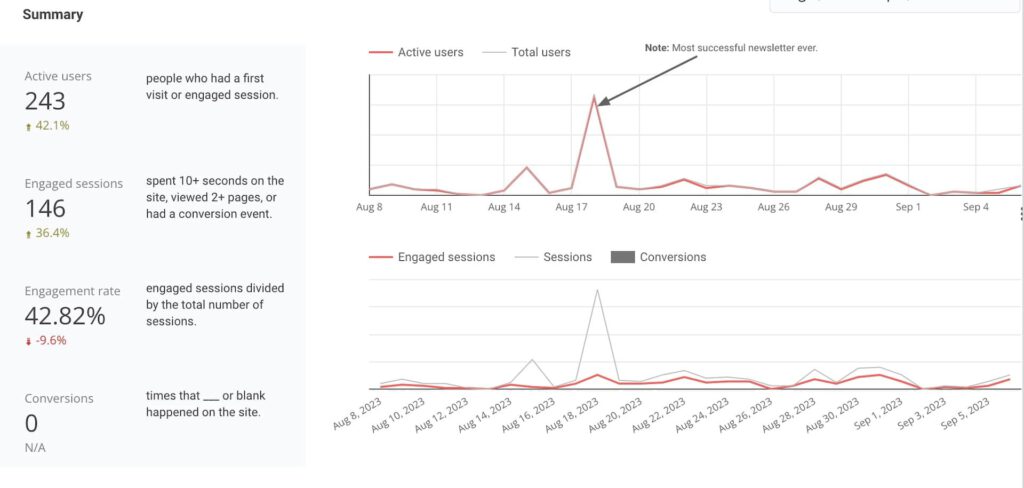
Data visualization tools like Looker Studio (formerly Data Studio) and Databox give you the option to pull in data from GA4 and other sources. Armed with this data, you can create custom reports and make notes or annotations wherever you like. In Google Looker Studio, the process will be a bit more manual, but you have the ability to add freeform text boxes alongside tables and charts wherever you like. Keep in mind that you’ll need to use a fixed date rate for this to work properly. That’s certainly a limitation and may warrant a dedicated dashboard for annotations instead of mixing them into your standard report.
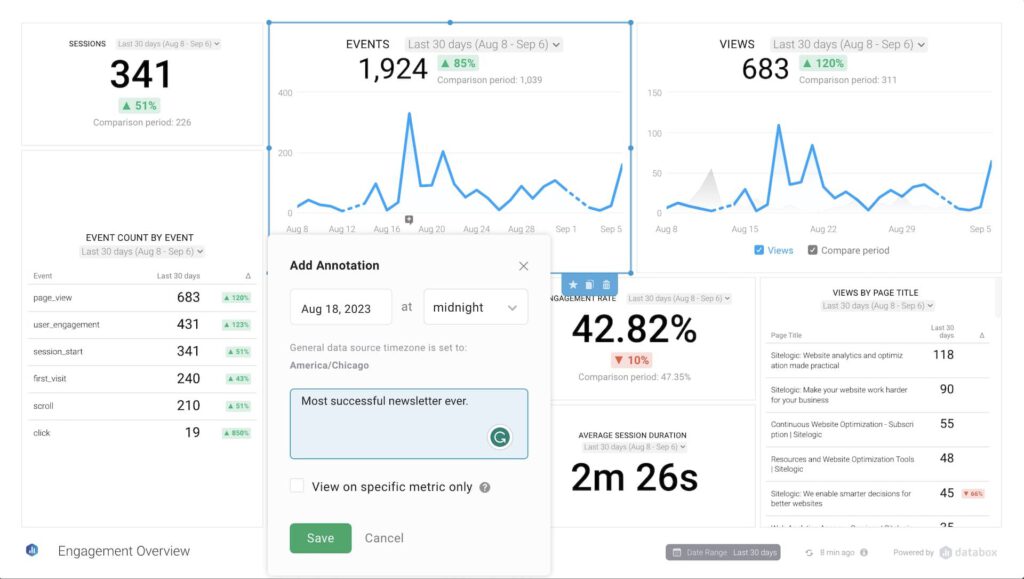
Databox offers a more robust option for annotations, which can be specific to individual metrics and automatically include a timestamp. These are much more contextual, which you’ll likely find to be more scalable over time.
Create an analytics journal
Even though not as convenient as the built-in annotation tool that we’re used to GA, this would be a great opportunity to start your own analytics journal and documentation. The idea is that this becomes your own (and possibly shared) repository for anything pertaining to analytics. A tool like Notion would work perfectly, but you could also use a number of other project management, notes, or wiki-style tools. Imagine a structure like this:
- You create a calendar view that includes special notes on changes in your account (your annotations for GA4)
- This calendar can also include links to regular reports that you run. Depending on the tool, you might even be able to embed them on the page
- You could keep some notes/annotations private, while others might be shared with your team
- You can include quick links to key custom reports in GA4
- Perhaps you need to prepare a presentation showing metrics to others — you’ll have your notes all in one place and can add this to your workflow.
Summary
A new workflow for annotations is yet another thing that we’ll need to get used to with GA4. One day, Google may decide to add this back in but, in the meantime, the suggestions above will functionally help you track what you need. They may even be a better long-term solution than a built-in annotation offering, depending on your needs and workflow.


