Universal Analytics has sailed off into the sunset and we’re all now officially faced with the reality of using GA4 or defecting to another tool. If you’re reading this, I’ll assume that you’ve stayed put, despite however many times you said to a colleague, “I’m sure Google will just push out this July deadline.”
So, here we are. The platform has plenty of, shall we call them, “quirks” and even after spending a lot of time in the dashboard, it feels like things are constantly shuffling around. It’s simultaneously a more powerful tool while also requiring hunting around for what you’re looking for.
Through all of that hunting, I’ve come up with a list of important do’s and don’ts for marketers. I suppose these could apply to other more technical roles as well, but I won’t go too far into that realm. Let’s start with the don’ts because that’s more fun.
The “Don’ts” of GA4
Don’t try to match your Universal Analytics data one-to-one
You’ll be tempted to see if your old GA data and GA4 data match. In fact, I’m sure you’ve already done this and your boss has asked about it too. That’s ok. While I understand your intent, I’d recommend against focusing on this too much, because you’ll likely drive yourself mad. Yes, it’s possible that something could be incorrect in your setup if you’re seeing enormous differences in session volume and user counts, but it very well might be due to changes in the data model. Here’s a detailed article from Search Engine Land that compares key differences in the metrics.
Don’t get too attached to anything
Things are constantly changing. I’m purposefully vague in saying, “things” because I’m continuing to notice updates across the UI, available metrics, and more. For example, for quite a while, bounce rate was nowhere to be found in GA4…but somehow I just saw it pop up as a field the other day in Looker Studio. ¯\_(ツ)_/¯ As a side note: I wish bounce rate would stay away, but perhaps Google is, in fact, making some compromises. Marketers can create custom reports or explorer or Looker Studio if they want everything to always feel the same and familiar, but if you’re going to rely on the GA4 reports, do expect that things may shuffle around. Your navigation in GA4 may not look like someone else’s. Google customizes this based on your goals and may continue to make changes.
Don’t rely on data within the past 24 hours
One of the coolest views in GA4 is the real-time data. If you have a lot of traffic and look at the map, you can almost imagine yourself in a master command center monitoring the happenings of your website like a live broadcast or emergency response. However, if you sit down after lunch to look at your site’s data from earlier in the day, you might be confused or even a bit panicked. Google’s data freshness documentation gives us some of the rationale for this, but you’ll find data from within the past 24 (or sometimes even 48 hours) to be missing or inconsistent. Don’t worry — give it a little time, and you will see things populate properly.
Don’t get tripped up by new terminology
While there are fundamental differences in how Universal Analytics and GA4 track information, some of the end functionality remains similar while having a different name. It might take some getting used to, but here’s a list of some of the key terminology.
- Goals are now Conversions
- Segments are now Audiences
- Engagement Rate is the inverse of Bounce Rate
- Session Duration is gone. Average Engagement Time is the closest metric, but focuses on the user’s active use of the sessions rather than an entire (potentially static) session.
- Default Channel Grouping is now separated into Session Default Channel Group and User Default Channel Group, not just GA4 Default Channel Grouping
I could continue, but those are some of the highlights (I’m thinking about putting together a detailed downloadable guide – let me know if you’re interested in this as a free resource via the contact form and it might encourage me to put that together).
The “Do’s” of GA4
Do give it a fair chance, but know your alternatives
As much fun as it is to complain about GA4, it’s objectively more powerful than its predecessor. Any hope of holding onto UA is gone, and that’s okay. It’s our new reality and it’s time to embrace it or look for something else that could suit you better (I’d suggest looking at Plausible, Fathom, or UserMaven if you’re in that camp). Consider what’s most valuable to you as an organization, team, and individual marketing user. Google offers a robust ecosystem when you embrace its tools — integrations between GA4, GTM, Looker, and Sheets are simple and don’t require much, or any, financial investment. They’re the different options for a reason. However, as we’ve seen, you don’t have a lot of control. That’s not to say you can control another tool’s roadmap either, but they also aren’t run by one of the largest companies in the world.
It’s also important to consider your privacy needs and the level of customization needed. Some of the aforementioned alternatives hang their hat on privacy, so if you’re subject to specific geo-based regulations (and especially if you’re located in the EU), that should be a big part of your decision-making. I’m talking about GDPR, CCPA, and all of the other acronyms. I won’t get into all of the details here, because privacy and GA4 could be its own series, but you’ll find info if you search.
I mentioned the power of GA4. You’ll get some more context for that in some of the subsequent “do’s.”
Do think beyond GA4 recommended events
Events are the lifeblood of GA4. Every interaction is now treated as an event, including pageviews. There are plenty of events available right out of the box, others that can be enabled with the flip of a toggle switch, and even more that you can do if you’re willing to do some custom setup.
“Custom” sounds scary, but it doesn’t have to be. Start with your business objectives, think about how you will measure success, and then evaluate if your current analytics setup gives you the information you need. If not: enter custom events. Perhaps you’re curious about specific button clicks, modal opens, interactions with a carousel, or other activities not tracked by default. Or maybe you have forms and want to have better context around the submissions. All of these interactions are prime candidates for custom events. They’ve been made more powerful with the addition of custom parameters. Here’s an example:
In the old Google Analytics world, you might have had event like this. You were bound by the parameters of category, action, and label:
- Event Name = form submit
- Category = Lead Form
- Action = Submit
- Label = {{Form ID}}
In GA4, you could instead create an event like this:
- Event Name = form_submit
- form_type = Lead Form
- form_success = Success
- form_id = {{Form ID}}
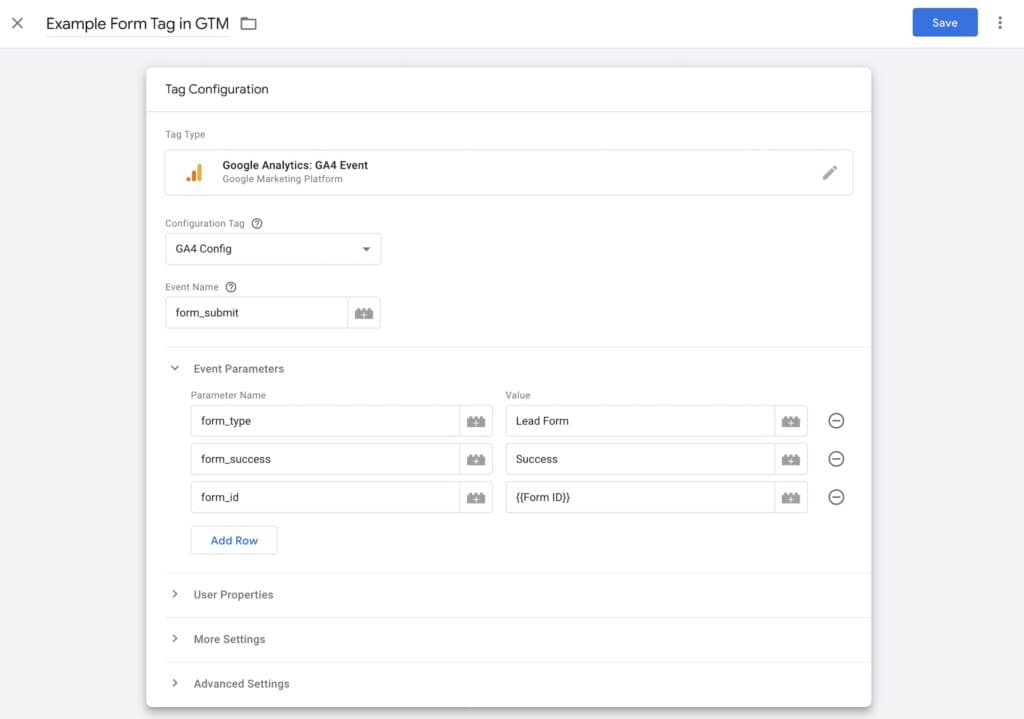
It’s so much cleaner and you can name parameters for what they are actually intended to do. It requires careful planning, but this can be super powerful and enable you to scale your measurement over time. Tactically, Google Tag Manager, is one of the best ways to implement custom events. Quick plug — if you need hands support here, Sitelogic can help. </plug>
Now, you might be wondering what to do with those events and parameters. Stay tuned for the next section.
Do create GA4 custom dimensions
Dimensions are what give context to your data — like City, Campaign ID, Session Source, etc. They’re what you see as column headers on the far left of your data tables in GA4. Then metrics are the actual relevant number — like Views, Conversions, etc.
There are tons of built-in dimensions, but you can also create your own. This was possible in Universal Analytics, but not nearly as friendly. Let’s look back at the custom event example from the last section.
You want to track what forms are being submitted on your site and how often they’re successful vs. having an error. Rather than looking at your form_submit events and having to remember what category, action, and label mean, you can use your own naming. Here’s documentation from Google on how to implement custom dimensions, but below is a practical example of an outcome.
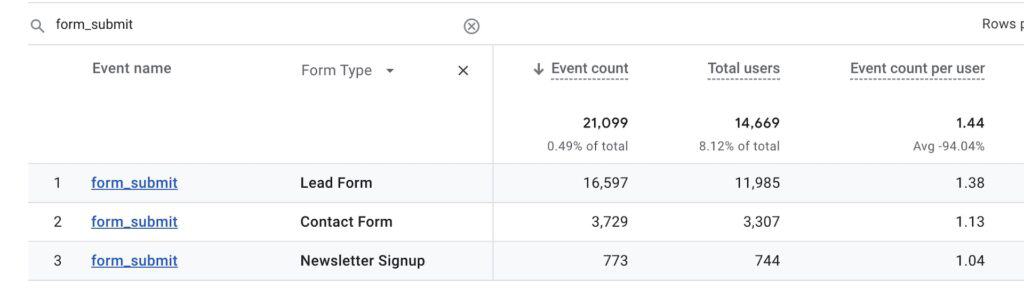
- Your event name would be form_submit. You could also call it “Form Submit” but you’ll I like to use lowercase words separated by an underscore to match Google’s default event naming.
- Then, you could use the form_type parameter to create a custom dimension in your admin called “Form Type.” After you set this up, it will become available for you to use in your reports. This means that you look at all of your form_submit events and then add a secondary dimension to see how many of each type of form was submitted. This will make it easy for you to separate our different form submissions when you want (like lead forms, contacts, newsletter signups) but also see all submissions in aggregate.
- The same is true for the form_success parameter, which could be called “Form Success” as a parameter. You might want to know how often a form was successfully submitted, how often someone missed a required field, and when there are true errors.
- Maybe you have multiple lead forms. These might all have Form Type of “Lead Form,” but you want to know which one is which. That’s when you might use the form_id parameter to create a dimension for “Form ID.”
Do create GA4 audiences
It is SO easy to create custom audiences in GA4. All you need to do is head to your admin and enter some custom logic. You can keep it really simple or get extremely advanced. Once you create an audience, they become available to you as filters in your reports. Yes, it might be possible to filter a report manually using some other conditions, but audiences are good if you need more complex logic or if you find yourself repeating the same set of filters over and over again.
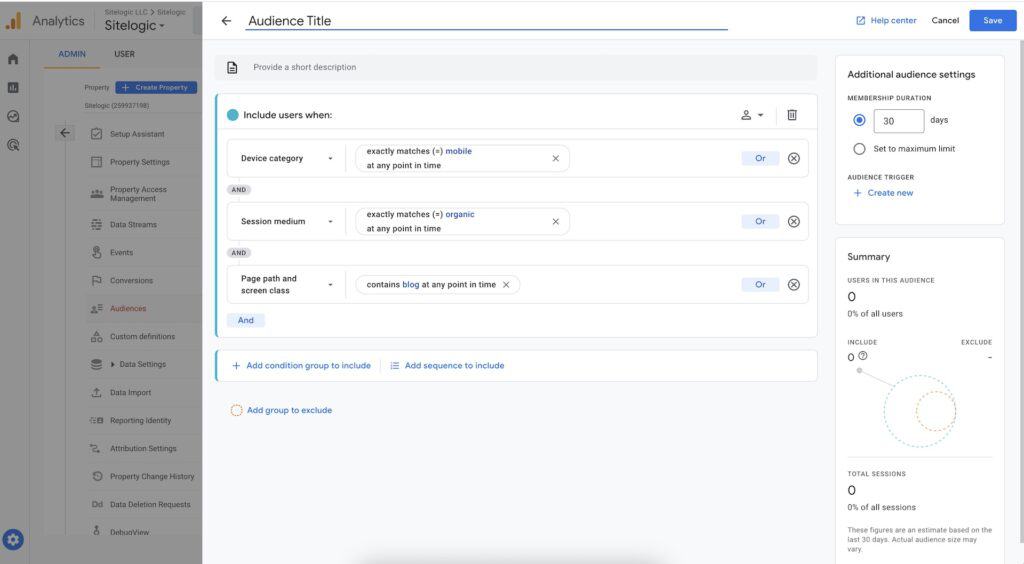
Maybe you want to create an audience for mobile users who come from organic search and view at least one blog post. That’s easy. Just head to the admin, walk through the steps, and voilá: they’re available to you as an audience. Now, as I keep repeating (is there an echo in here?), make sure to carefully plan for your audiences, or managing them could get disorganized and noisy. Make sure to map these to key user segments — maybe start by using your target audience personas if you have them.
Summary: How Marketers Should Utilize GA4
I could keep going but, by keeping these things in mind, you’ll be setting yourself up for success. Careful planning and an awareness of GA4’s capabilities will help get you the information that you need in order to help make data-driven decisions. Note, I said “awareness” and not “understanding.” There is so much in GA4 that marketers shouldn’t feel the pressure to truly comprehend everything — crawl, walk, run or else you’re going to get overwhelmed and disillusioned with the platform. Remember, it’s also a moving target in terms of capabilities and layout, so there will always be new things to learn.


